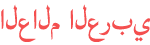Duration 2:50
How to update software over USB - Philips Android Smart TV
Published 2017/07/12
The information in this video applies to the following Philips TV series: 6400, 7200, 7500, 8100, 8600, 9000 Model numbers under the 6400 series: 32PFS6402/12; 43PUS6412/12; 43PUS6432/12; 43PUS6452/12; 49PUS6412/12; 49PUS6432/12; 49PUS6452/12; 49PUS6482/12; 55PUS6412/12; 55PUS6432/12; 55PUS6452/12; 55PUS6482/12; 65PUG6412/55; 65PUG6412/77; 65PUG6412/78; 65PUS6412/12; 65PUT6412/71; 65PUT6412C/71 Model numbers under the 7200 series: 43PUS7202/12; 49PUS7272/12; 55PUS7272/12 Model numbers under the 7500 series: 49PUS7502/05; 49PUS7502/12; 55PUS7502/05; 55PUS7502/12; 65PUS7502/05; 65PUS7502/12 Model numbers under the 8100 series: 65PUS8102/12 Model numbers under the 8600 series: 55PUS8602/12; 55PUS8602/05; 65PUS8602/05; 65PUS8602/12 Model numbers under the 9000 series: 55POS9002/12; 55POS9002/05; 65POD901C/30; 55POD901F/30 ------ More support information available on http://www.philips.com/TVsupport Disclaimer: this video is for information purposes only and is not warranted for content, accuracy or any other implied or explicit purpose. Your TV and accessories may differ in size or model from the TV shown in the video. Please consult your User Manual for a detailed description of the unpacking, installation and set-up of the TV and accessories. No rights can be derived from this video. Philips, the shield emblem and the brand line 'innovation and you' are registered trademarks of Koninklijke Philips N.V. Find your new Philips Ambilight TV: http://www.philips.com/tv Find us on Facebook at http://www.facebook.com/PhilipsTV Follow us on Instagram @philipstelevision http://www.instagram.com/philipstelevision
Category
Show more
Comments - 120